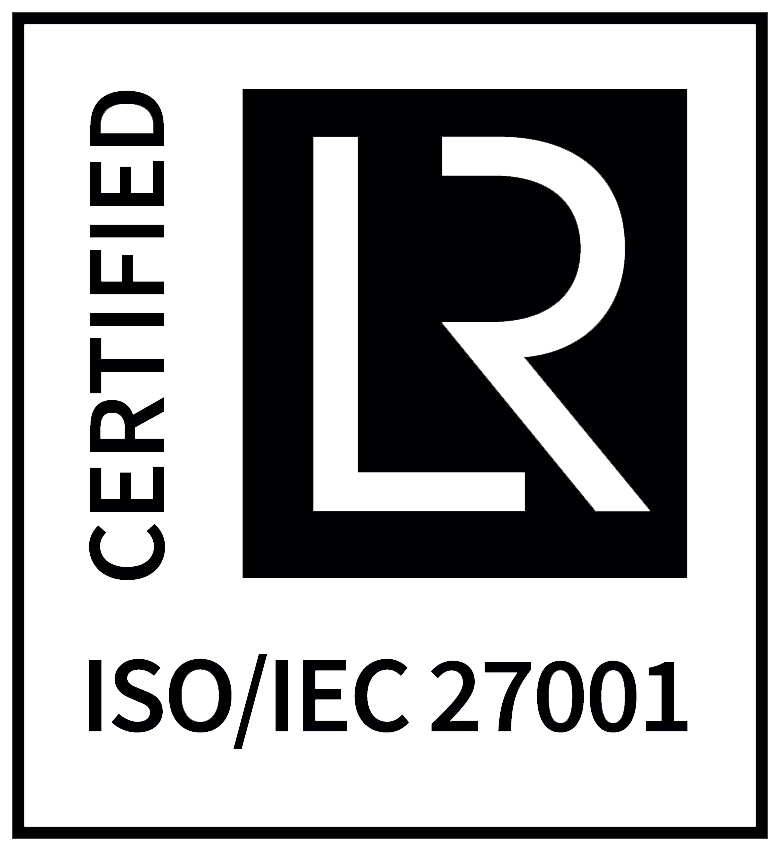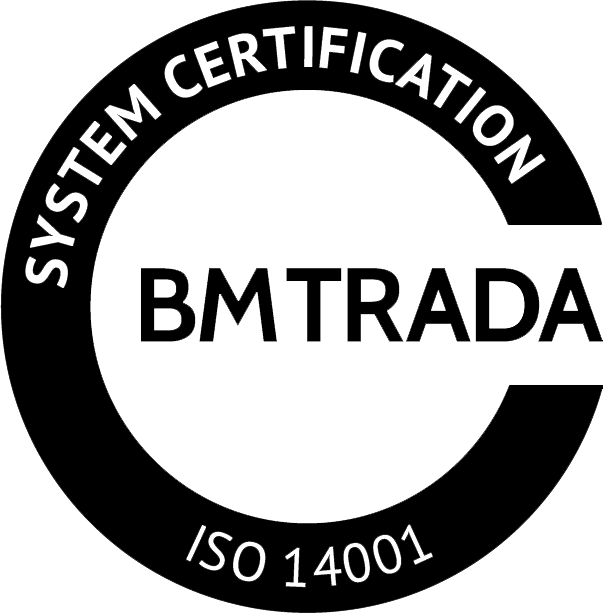Our industry-leading litho and digital print service offers accurate colour matching, specialist papers and precise finishing to the highest standards.
From high-end brochures and annual reports to bespoke packaging, giftware and even RFID membership cards, we always meet the highest quality control standards and delivery timelines. In the UK, we operate a controlled data management environment for personalised printing, which is compliant with GDPR and is certified ISO 27001.
printing expertise
- Litho and digital print
- Specialist papers
- Specialist finishing
- Sustainable printing
Brief us on your next project
Whatever the size of your next project, we’d love to work with you.
So please get in touch today and let’s get started.